How to Set Up the Curtain and Blind Calculator Plugin – A Step-by-Step Guide
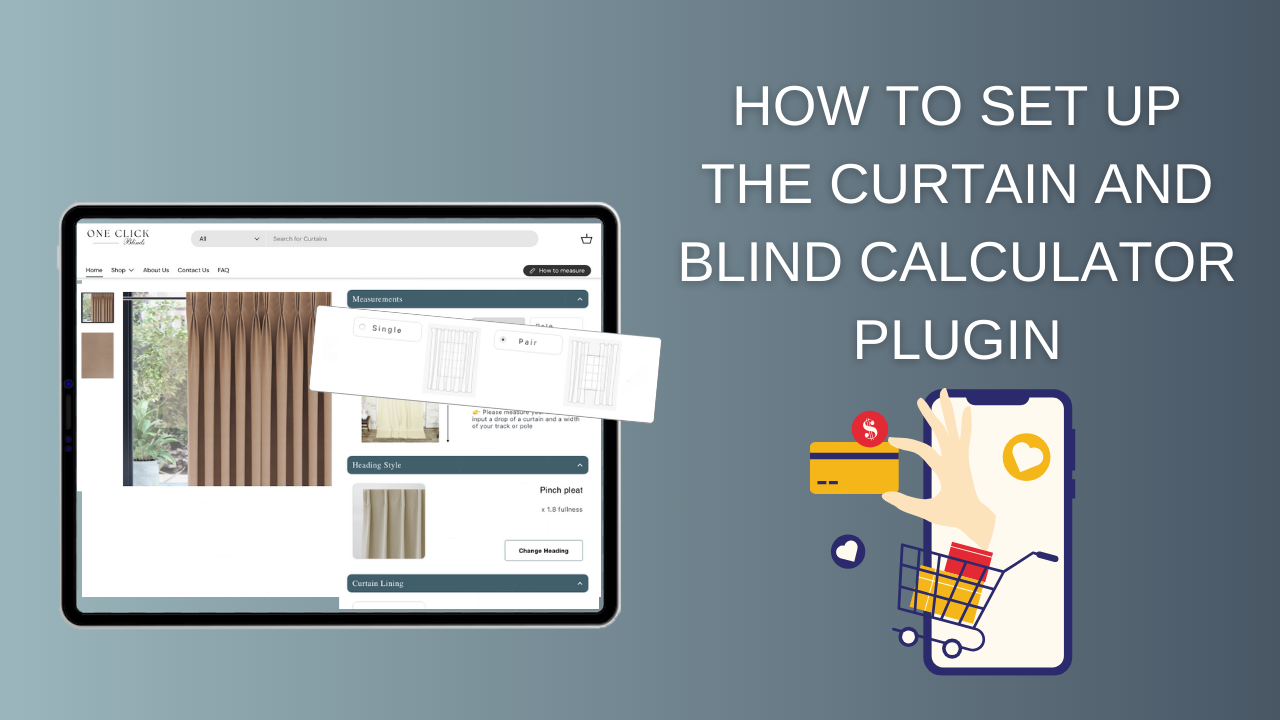
How to Set Up the Curtain and Blind Calculator Plugin
This guide will help you set up the Curtain and Blind Calculator plugin for your online store. We'll walk you through creating and configuring metafields for curtains, Roman blinds, Venetian blinds, and other blinds. These metafields are essential for accurate pricing and customization options.
Launch Your Online Store in Days! Looking for the best solution, strategy, and a real action plan? Skip the guesswork! Book a demo call with the founder of the Curtain and Blind Calculator. Together, we’ll strategise, create an actionable plan, and get your online store launched with full SEO optimisation and design – all in just one week.
Table of Contents
- Understanding Metafields
- Creating Metafields
- Metafields for Curtains and Blinds
- Attaching Metafields to Products
- Viewing the Calculator on Your Website
- Customizing Your Data
- How to Create Blinds
- Different UI Options
1. Understanding Metafields
Metafields allow you to store additional information about your products. In the context of the Curtain and Blind Calculator plugin, metafields help define product specifications like fabric width, pattern repeats, and available customization options. Setting up these metafields correctly is crucial for the plugin to function properly.
2. Creating Metafields
Follow these steps to create metafields for your store:

- Log in to your store's admin panel.
- Select Product page on your left side of the panel.

- Scroll to the Metafield section on the back of the Procut you want to attach metafields;
- Click View All metafields to find the ones you need to select and attach for the Curtain and Blind calculator appear on your online store selected fabric;

3. Metafields Explanation
It's important to know which metafields are used for curtains, blinds, and Roman blinds. This information will help you test the application with default setups in the plugin. Here's a breakdown:
| Metafield | Explanation |
|---|---|
| InterioApp: Orientation | The user selects either “Horizontal” or “Vertical” based on how the fabric roll will be used. Horizontal is used for wide-width fabrics, while vertical applies to narrow-width ones. For example, if a fabric’s width is 140 cm, the vertical option is selected. It affects how fabric usage is calculated, impacting the makeup cost due to additional seams required for vertical patterns. |
| InterioApp: Curtains | A “True/False” boolean field. Select “True” if the fabric is suitable for curtains. This helps filter and sort products that are specific to curtain creation. |
| InterioApp: Roman Blinds | A “True/False” boolean field. Select “True” if the fabric can be used for Roman blinds. This filters fabric based on suitability for Roman blind production. |
| InterioApp: Free Sample | A “True/False” boolean field indicating whether a free sample of this fabric is available. This can be used to market fabrics that offer free swatches to customers. |
| InterioApp: Article | The article number of the fabric. This is a product-specific identifier that may be used for tracking and managing the fabric inventory. |
| InterioApp: Colour | The colour description or code for the fabric. Helps categorise and distinguish fabrics based on their colours. |
| InterioApp: Width | The width of the fabric in centimetres/inches. This is crucial for determining how much fabric will be used in production, affecting price and usage calculations. |
| InterioApp: Vertical Pattern | The vertical pattern repeat in centimetres. If the fabric has a pattern, this field indicates the repeat size of that pattern vertically. |
| InterioApp: Horizontal Pattern | The horizontal pattern repeat in centimetres. Similar to the vertical pattern field, this indicates the repeat size of any pattern horizontally. |
| InterioApp: Venetian Blind Pricing Table | Used to store the pricing information for Venetian blinds, organised in a table format for easy reference when calculating prices. |
| InterioApp: Roman Blind Pricing Table | Pricing table for Roman blinds, specifying different options like “Unlined”, “Blackout” (Motorised/Regular), which affects the cost based on the blind style. |
| InterioApp: Lining Pricing Table | Pricing table for lining options like “Wave Heading”, “Eyelet Heading”, “Single Pleat”, etc., allowing customisation of the curtain or blind finish. |
| InterioApp: Blinds Pricing Table | Stores pricing details for various blind options, helping in quick selection and calculation of costs during customisation. |
Key Metafields to Activate Curtains on the Online Store
To successfully activate and integrate the plugin with your online store, certain metafields need to be set up and activated. These key metafields ensure that the app works seamlessly with your product data and allows for accurate quoting and pricing of custom window treatments like curtains and blinds. Below are the most important metafields:
| Metafield | Purpose | How to Activate |
|---|---|---|
| 1. InterioApp: Orientation | Defines how the fabric is used, whether horizontal or vertical, based on the fabric width. Essential for correct fabric usage calculations. | Choose “Horizontal” for wide-width fabric or “Vertical” for narrow-width fabric rolls. |
| 2. InterioApp: Curtains | Enables the fabric for curtain production. Ensures that the product is listed as a fabric suitable for curtains. | Set to “True” if the fabric can be used for curtains. |
| 3. InterioApp: Width | Specifies the fabric width in centimetres. Crucial for determining how much fabric is required and influences pricing calculations. | Enter the correct width of the fabric in centimetres (e.g., 300 cm). |
| 4. InterioApp: Vertical Pattern | Indicates if there is a vertical pattern repeat, allowing for correct pattern matching and accurate material cost estimation. | Input the pattern repeat value in centimetres if applicable (e.g., 30 cm). |
| 5. InterioApp: Horizontal Pattern | If the fabric has a horizontal pattern, this field ensures the correct calculations for fabric usage based on pattern repeat. | Input the pattern repeat in centimetres if applicable (e.g., 0.0 if no horizontal pattern). |
| 6. InterioApp: Free Sample | Shows whether the product offers a free sample. This metafield is important for marketing and customer decisions. | Set to “True” if the product offers a free sample; otherwise, set it to “False”. |
| 7. InterioApp: Lining Pricing Table | Links all the available curtain heading styles such as pleats, eyelets, sheers, and wave curtains. This metafield is crucial for displaying curtain heading options in the app, affecting the selection and pricing of different curtain styles. | Populate the table with heading styles and associated pricing to ensure that customers can see and select their preferred curtain heading styles during product customisation. |
Curtains
- InterioApp: Curtains (Boolean) – Set to True.
- InterioApp: Width (Number) – Enter fabric width in cm/in.
- InterioApp: Vertical Pattern (Number) – Enter vertical pattern repeat in cm/in.
- InterioApp: Horizontal Pattern (Number) – Enter horizontal pattern repeat in cm/in.
- InterioApp: Orientation (Single line text) – Choose Horizontal or Vertical.
- InterioApp: Lining Pricing Table (File) – Upload or select a pricing table.
Roman Blinds
- InterioApp: Roman Blinds (Boolean) – Set to True.
- InterioApp: Width (Number) – Enter fabric width in cm/in.
- InterioApp: Vertical Pattern (Number) – Enter vertical pattern repeat in cm/in.
- InterioApp: Orientation (Single line text) – Choose Horizontal or Vertical.
- InterioApp: Roman Blind Pricing Table (File) – Upload or select a pricing table.
Blinds
- InterioApp: Blinds Pricing Table (File) – Upload or select a pricing table.
- InterioApp: Venetian Blind Pricing Table (File) – For Venetian blinds.
4. Attaching Metafields to Products
After creating the metafields, attach them to your products:
- Navigate to Products in your admin panel.
- Select a product you want to configure.
- Scroll down to the Metafields section.
- You will see the metafields you've created. Fill in the appropriate values for each metafield.
- Click Save to update the product.
5. Viewing the Calculator on Your Website
Once you've attached the metafields, you can view a product on your website to see how the calculator looks. This will help you understand how customers will interact with your products.

Example: Calculator displayed on a product page.
6. Customising Your Data
Now that you've seen the default setup, you can start adding your own data to customize the plugin according to your needs.
Curtains
-
Lining Creation
We recommend creating linings first because you'll select which linings are available for each heading style later.
- Go to the plugin's settings for linings.
- Create new linings like Blackout or Unlined.
- Note: If you don't provide an Unlined option, the curtain will be lined by default.
-
Heading Creation
After setting up linings, create your curtain headings.
- Navigate to the plugin's heading settings.
- Create headings like Eyelet, Wave, or Sheer.
- Attach an image for each heading style.
- Define hems for top, bottom, sides, and seams (in cm/in).
- Select which linings are available for each heading.
- For headings like Sheer, you might not select any lining options, so the lining section won't appear in the plugin for those curtains.
- Explain fullness: Fullness refers to how much fabric is used relative to the curtain's finished width, affecting the drape and appearance.
-
Pricing Table
Create a pricing table for each heading style.
- You can upload a CSV pricing grid or create one directly in the plugin.
- Ensure all measurements are in cm/in. If your existing pricing grid is in mm, convert it to cm/in.
-
Fabric Details
Enter fabric details to calculate fabric usage and costs accurately.
- Specify if the fabric is Wide Width or Narrow Width.
- Input the fabric width, vertical and horizontal pattern repeats, and orientation.
- Select the headings that are applicable for this fabric. For example, sheer fabrics may only be suitable for certain headings.
Additional Details
- Eyelet Curtains: Add fields for rings and distance between rings to calculate the number of rings needed.
- Wave Curtains: Specify the number of gliders and hooks required. Algorithms ensure equal waves for a uniform look.
- Samples: Offer fabric samples by enabling the InterioApp: Free Sample metafield.
7. Different UI Options
The plugin offers three different user interfaces for selling curtains and Roman blinds:
- Dropdown Button with Slider Calculator

A compact option where the calculator appears when the customer interacts with it.
- Always Visible Calculator

The calculator is attached to the page and always visible, allowing for immediate interaction.
- Extra Customization Option

The calculator is an additional option for customization without hiding the pre-made options. Customers can choose between standard products and custom options.
These different functionalities provide flexibility in how you present your products to customers.
Conclusion
By following this guide, you should be able to set up the Curtain and Blind Calculator plugin effectively. Proper configuration of metafields and product options ensures accurate pricing and a smooth customer experience.
If you have any questions, would be interested in DEMO CALL to see the plugin in action, or need further assistance, please contact our support team for help.







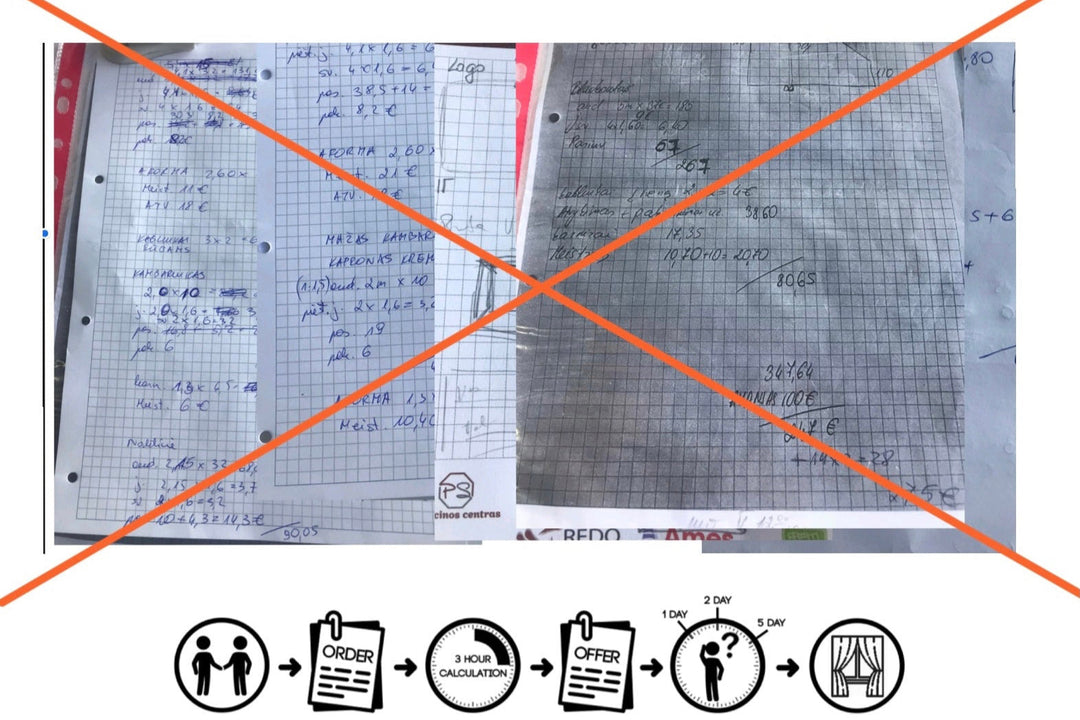


Leave a comment