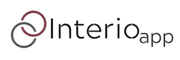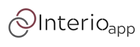Getting Started: Your First Steps
- No, InterioApp is a cloud-based software that runs on standard web browsers. You don't need any special hardware.
- Yes you can use the web app as a mobile app. Please follow the instructions:
1. Start by opening the browser on your phone – this could be Safari, Chrome, or any other browser you prefer – and navigate to the InterioApp website. Make sure you're signed in to bypass the login page in the future.
2. Look for the 'Share' icon (on iOS, it's at the bottom; on Android, it's at the top right through the menu). Tap it and scroll until you find the 'Add to Home Screen' option. This action will create a shortcut to the app on your phone's home screen.
3. When prompted, name the shortcut. 'InterioApp' is a straightforward choice, ensuring you can easily find and access it.
4. Tap 'Add' or 'Done' to complete the process. The InterioApp icon will now appear on your home screen, just like any other app you use regularly.
This setup mirrors the simplicity we've aimed for with the iPad, ensuring that whether you're on the go or in the office, InterioApp is just a tap away, ready to streamline your sales process and enhance your productivity.
- InterioApp is designed to accommodate a wide variety of soft furnishings and wall coverings, including curtains, blinds, and more.
- Pleated curtains (hand finished / machine finished)
- Wave curtains
- Eyelet curtains
- Roman blinds
- Roller Blinds
- Cushions
- Upholstery
- etc. You name it and we will add it if this feature is not in the app
- Currently, we do not offer direct data import from other systems. However, you can easily add your existing data manually or import using a CSV files. Please contact our support team if you need help with that.
- Yes, depending on your subscription plan, you can add multiple team members to your account and even assign them specific roles.
- Treatments are the cornerstone of your InterioApp experience. Navigate to 'Settings' and then to 'Treatments' to begin the setup. You'll need to add treatment headings, optionally upload fabrics, set treatment hems, and finally, create the treatments themselves using one of the three pricing methods available.
- Not at all. InterioApp is designed to be user-friendly and intuitive. Our guided tutorials and customer support are always available to help you become proficient quickly.
- Most users can get the hang of the basic features within a day. However, the complete setup, including treatments and custom pricing, may take a bit longer depending on your specific needs. We are offering a full setup of the app as an extra service.
- Absolutely. InterioApp is built to be flexible. You can add custom treatments, pricing structures, and much more to align with your business requirements. For custom solutions please contact our sales team.
- Currently, InterioApp is optimized for desktop use but is responsive, meaning you can still access and use the platform via a mobile web browser. However, we are currently working on mobile application and soon it will be available to our customers on both: Apple store, and Google play
To add the web app to youur phone screen and use InterioApp as a mobile application please follow the next steps:
1. Start by opening the browser on your phone – this could be Safari, Chrome, or any other browser you prefer – and navigate to the InterioApp website. Make sure you're signed in to bypass the login page in the future.
2. Look for the 'Share' icon (on iOS, it's at the bottom; on Android, it's at the top right through the menu). Tap it and scroll until you find the 'Add to Home Screen' option. This action will create a shortcut to the app on your phone's home screen.
3. When prompted, name the shortcut. 'InterioApp' is a straightforward choice, ensuring you can easily find and access it.
4. Tap 'Add' or 'Done' to complete the process. The InterioApp icon will now appear on your home screen, just like any other app you use regularly.
This setup mirrors the simplicity we've aimed for with the iPad, ensuring that whether you're on the go or in the office, InterioApp is just a tap away, ready to streamline your sales process and enhance your productivity.
Understanding Our Pricing and Plans: FAQs
- Our recommended Project Master plan comes with a 1-week free trial. You won't be charged until after your free trial ends. You can cancel or switch plans at any time during the trial period.
- We accept all major credit and debit cards. All payments are processed through a secure gateway.
- Yes, you can change your plan at any time. If you upgrade, you'll only pay the prorated difference for the current billing cycle.
- Yes, you can upgrade or downgrade your subscription at any time through your account settings.
- If you cancel, you will retain access until the end of your current billing cycle. After that, you'll lose access to the app and the data will be deleted. If you are deleting the data and the account on the application, the data and the access will be deleted immediately.
- No, what you see is what you get. All pricing details are transparently listed on our pricing page. For custom solutions and implementations we will create a separate quote and after we will receive your agreement and payment we will develop a customised solution for your business needs.
- We offer a 1-week trial for you to assess and try the InterioApp software. However, we do not offer refunds for monthly subscriptions.
- Yes, we offer a discount for users who opt for an annual subscription. The discount varies depending on the plan, so please refer to our pricing page for specific details.
- Providing your card information facilitates a smooth transition from the free trial to your chosen subscription plan. Please note, billing will only commence after the conclusion of the free trial period. You have the option to cancel anytime before the trial ends; however, if the subscription is not canceled, you will be automatically charged once the trial period concludes.